As usual, it can be turned on and off at build-time and there is some configuration available as well to control how the effect works. Here are some screen-shots:
 |
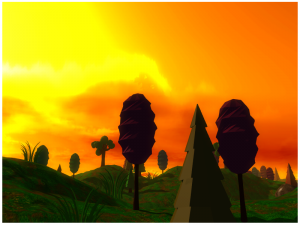 |
 |
 |
 |
 |
 |
 |
Motion blur is a technique used to make movement feel smoother than it actually is and is targeted at hiding the fact that things don’t move in continuous fashion, but rather, at fixed intervals dictated by the frame rate. For example, a fast moving object in a scene can “leap” many pixels between consecutive frames even if we intend for it to have a smooth animation at a fixed speed. Quick camera movement produces the same effect on pretty much every object on the scene. Our eyes can notice these gaps in the animation, which is not great. Motion blur applies a slight blur to objects across the direction in which they move, which aims at filling the animation gaps produced by our discrete frames, tricking the brain into perceiving a smoother animation as result.
In my demo there are no moving objects other than the sky box or the shadows, which are relatively slow objects anyway, however, camera movement can make objects change screen-space positions quite fast (specially when we rotate the view point) and the motion- blur effect helps us perceive a smoother animation in this case.
I will try to cover the actual implementation in some other post but for now I’ll keep it short and leave it to the images above to showcase what the filter actually does at different configuration settings. Notice that the smoothing effect is something that can only be perceived during motion, so still images are not the best way to showcase the result of the filter from the perspective of the viewer, however, still images are a good way to freeze the animation and see exactly how the filter modifies the original image to achieve the smoothing effect.