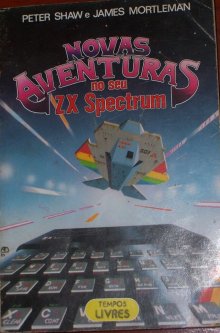Here’s a useful program!
Pizza Party lets you order pizzas from the command line. It has lots of benefits, including:
- Batch usage (for ordering many pizzas).
- Runs on most Unix-like operating systems.
- Background operation (you can order a pizza from a cron script).
- Lots of options to customize your pizza (--extra-cheese, --pepperoni, etc.). Check the manual page for details.
- It’s free software!
The only drawback is that it currently only supports Domino’s pizza. We’ll have to port it to Telepizza or whatever.
Yum!