Yeah, I know, I said the other day that summer had already ended…

…well, I changed my mind, let’s wait a bit more 😉
Category Archives: Igalia
Summer’s last sound
Although it doesn’t officially end until 21 September, the best days of summer are gone, so I’m using the title of a single by British band Disco Inferno to post again after two months of inactivity.
This has been a good summer overall. I went a lot to the beach, attended many concerts, spent a lot of time with my friends and met people who I thought I’d never meet again. But everything has an end (and holidays too) so I’m back again at work.
I’ll seize this post to tell you that I’ve just updated my Last.fm backports for Debian and Ubuntu.
It seems that Last.fm’s protocol has changed recently, and older versions of the client have problems skipping and banning songs. This obviously affects unofficial clients as well.
So although you still can play songs in the old player, now you need at least version 1.3 of the client to do it properly. This is bad news for sarge and dapper users, as Last.fm 1.3 requires a version of Qt too recent for those distributions. Those using etch, edgy or feisty can still benefit from my backports. Users of more recent distros can install the official Debian packages created by John Stamp.
For those interested, the semi-official Debian backports (not compiled by me) are also available at backports.org so sooner or later my work with Last.fm won’t be necessary anymore. I hope that it has been useful during all this time 🙂
Comparing virtualization software performance: QEMU vs UML vs KVM
I have been making some quick tests comparing the performance of some different popular virtualization programs.
This test is far from perfect but I think that at least you can get a basic idea of how all these virtualization techniques perform.
The test
The test was very simple: unpacking the source code of Linux 2.6.21.1 (from a .tar.bz2) and compiling it. I know it’s not an elaborate test but at least it involves both computation and I/O so the results shold be fairly realistic.
All the tools used were the ones that come with Debian 4.0 etch x86 (not x86_64): gcc 4.1, bzip2 1.0.3, etc. The filesystem used was ext3.
The host and the guests used basically the same software.
The host
I first compiled the kernel in the host:
- Intel Core 2 Duo E6300
- 1 GB RAM
- Debian GNU/Linux 4.0 (etch)
- Linux 2.6.21.1
As the machine has a dual-core processor I compiled the same kernel twice: first with a classic make and then with two simultaneous jobs (‘make -j2‘).
The guests
Besides compiling the kernel in the host I tested the following virtualization software:
- User-mode Linux 2.6.17.13 in skas0 mode
- User-mode Linux 2.6.17.13 in skas3 (v9-pre9) mode
- QEMU 0.8.2
- QEMU 0.8.2 using KQEMU 1.3.0-pre11
- KVM 28
The results
Here are the results of the test ordered by total compilation time (best results are shown first).
| Mode | Time |
|---|---|
| Native (-j2) | 4m 49s |
| Native | 8m 38s |
| KVM | 11m 12s |
| UML skas3 | 12m 47s |
| UML skas0 | 14m 30s |
| QEMU + KQEMU | 17m 55s |
| QEMU | 2h 13m 04s |
Here’s a couple of charts showing the results. Both were constructed using the same data, but the latter omits QEMU as its performance is not comparable to the others. Click on the images to enlarge them.
 |
 |
Conclusions
As expected, native compilation is the best and making use of both cpu cores is really worth it.
KVM performed a bit worse than I expected but it’s still faster than any of the the other ones and reasonably close to native compilation.
Regarding User-mode Linux I was a bit surprised that the skas0 mode did not perform much worse than the skas3 mode. I also expected KQEMU to perform a bit better… unlike KVM, this one is even slower than plain User-mode linux running in skas0 mode (that doesn’t require any kernel module nor patch). Of course they’re very different programs, but you get what I mean.
And last but not least, I was really amazed on how slow is QEMU with no helper module. Of course in this mode (and unlike the other solutions tested) it emulates the CPU so it has to be obviously an order of magnitude slower than the rest, but still in everyday,
interactive usage, it doesn’t feel that slow.
Some extra remarks that I’d like to point out:
- Native mode is the only one that benefits from parallel compilation. All the other virtualization solutions perform (as expected) a bit slower when compiling with -j2. QEMU and KVM have a -smp flag to emulate a machine with several CPUs but neither one boots properly with that flag enabled.
- I made some tests comparing QEMU performance with qcow and raw disk images. The results were more or less similar.
- KQEMU didn’t even boot if I tried to use the -kernel-kqemu flag
- KVM requires hardware support to work properly. Only recent processors have this kind of functionality (mine has) so it doesn’t make sense to use it if your processor is older.
- Of course there are many other virtualization programs that I did not use in this test: OpenVZ, Xen, Linux-VServer, VirtualBox, VMWare… I expect OpenVZ and Linux-VServer to perform more or less like native mode, but I’d really like to know about the other ones.
And that’s all!! I hope that this article is useful to anyone and of course comments are welcome.
Back from Primavera Sound 2007
I’ve had a great time in Primavera Sound 2007. It was a really good festival and -despite some flaws this year- very well organised.
This time more than 100 artists and bands played in the festival so it’s really hard to summarize everything in a few lines. Some of my favourite concerts were (in no particular order): Wilco, Spiritualized, Billy Bragg, Sonic Youth, The Durutti Column and Malajube.
Lots of pictures and videos are already available out there.
And now, back again at work!
I sense a disturbance in the force
Finally: Last.fm again in Debian!
I’m glad to announce that, after some months of unofficial packages, John Stamp is now the official Debian maintainer of the Last.fm client.
You can find his packages in the official Debian and Ubuntu repositories. So if you’re using the development version of either distribution you can forget about this page and install this software using apt-get.
However, as many people are using etch, feisty, or some previous version of Debian or Ubuntu, I’ll keep compiling backports of John’s packages for these distributions, at least for some time.
You can get them from my home page, as usually.
The Firefox Mozex plugin
As time passes more and more applications are web-based. The World Wide Web has switched from being a place where you basically see static data to a place where everything is interactive.
Good examples of this are wikis and weblogs: two of the most remarkable kinds of applications that have appeared in recent years and can be used with nothing more than a web browser. Web applications are nice as they allow you to do the same job no matter where you are: at home, at work, at an internet cafe, at a friend’s house, …
One of the biggest problems of this is that a web browser is not really suited for all kinds of tasks. Example: a wiki is a great tool because you can edit a page very quickly, but the browser itself is a crappy editor. It lets you do very basic things besides moving around with the cursor keys, cutting and pasting text.
A great solution for this problem is Mozex, a Firefox extension that lets you use external programs for some of the actions that you normally do with the browser, including the editing of text areas. You just press a key combination and a text editor pops up with the text of the area that you have selected. Very easy to use.
Here’s an example of my browser editing the Wikipedia using my favourite text editor (click on the image):
 |
A great tool. I’m sure you’ll like it 😉
Galicia Global
Galicia Global é um foro público onde cada galego se pode situar no mapa do mundo, para desta maneira deixar constância de que os galegos estamos em todas partes 😉
It was 25 years ago today…
Today, 23 April is the 25th anniversary of the greatest computer ever made…
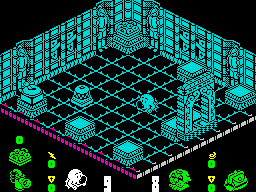 |
25 years! I’m growing old…
DudesConf and Last.fm update
We had a great time last weekend at DudesConf. We met a lot of Debian people from all parts of Spain (and some non-Spaniards too) and had some interesting talks and BOFs. Check Mario’s report and don’t miss our photo with Steve Langasek!
As usual, John has been doing the hard work and has updated the Debian diff for the Last.fm client.
I have been very busy these days so I had no time to release the packages until today. These are the news:
- Added Turkish translation.
- Added a patch to prevent text relocations. Users of 64-bit architectures should benefit from this.
- I’ve compiled a new package for Ubuntu Feisty (although the one for Edgy should work as well).
You can get the packages here.

